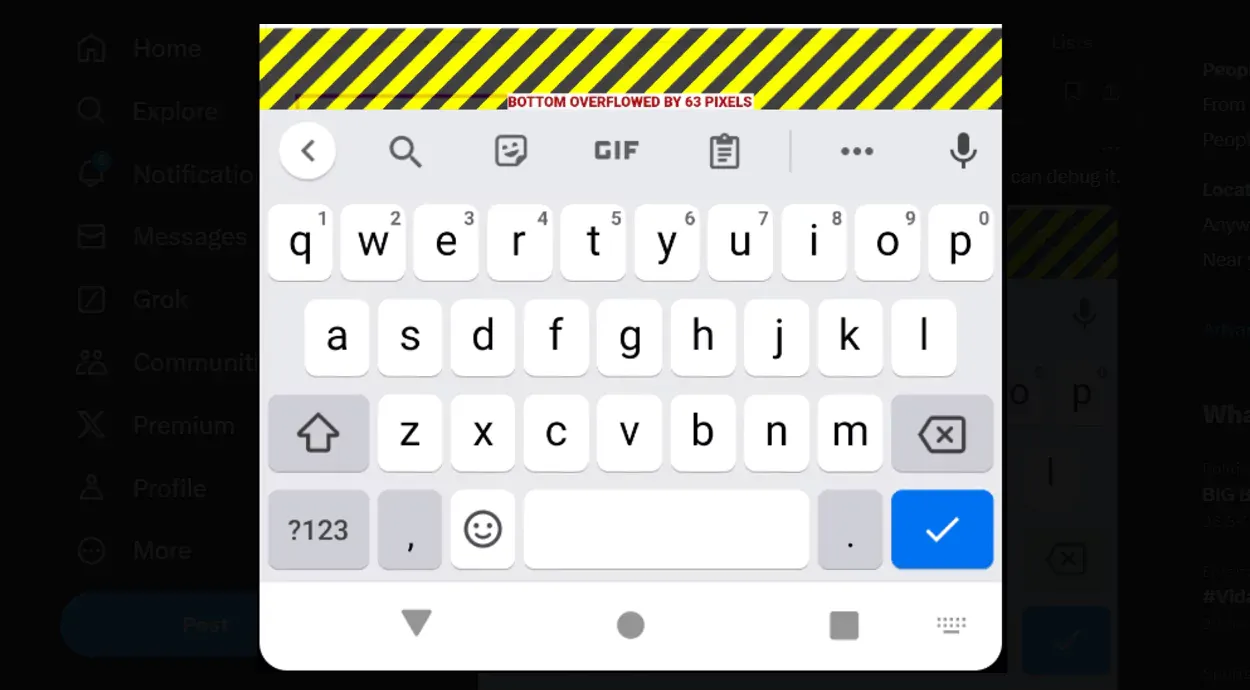Developing with Flutter is all about crafting stunning, responsive UIs—but occasionally, pesky errors like "Bottom Overflowed by Pixels" 🚧 can disrupt your flow. This common issue arises when content within a widget spills beyond the screen’s boundaries, leaving developers scratching their heads.
Fear not! Solving this error isn’t just about fixing a bug—it’s about enhancing your app’s user experience and ensuring your layouts shine on every device. In this blog, we’ll unravel the mystery behind this overflow error, uncover its causes, and share practical techniques to keep your app visually flawless.
Let’s decode this challenge together, one step at a time.
What is the "Bottom Overflowed by Pixels" Error?
The "Bottom Overflowed by Pixels" error in Flutter is a message that appears when the content within a widget exceeds the available vertical space being provided for it. This error typically manifests as the content extending beyond the boundaries of the screen, resulting in visual inconsistencies and layout issues.
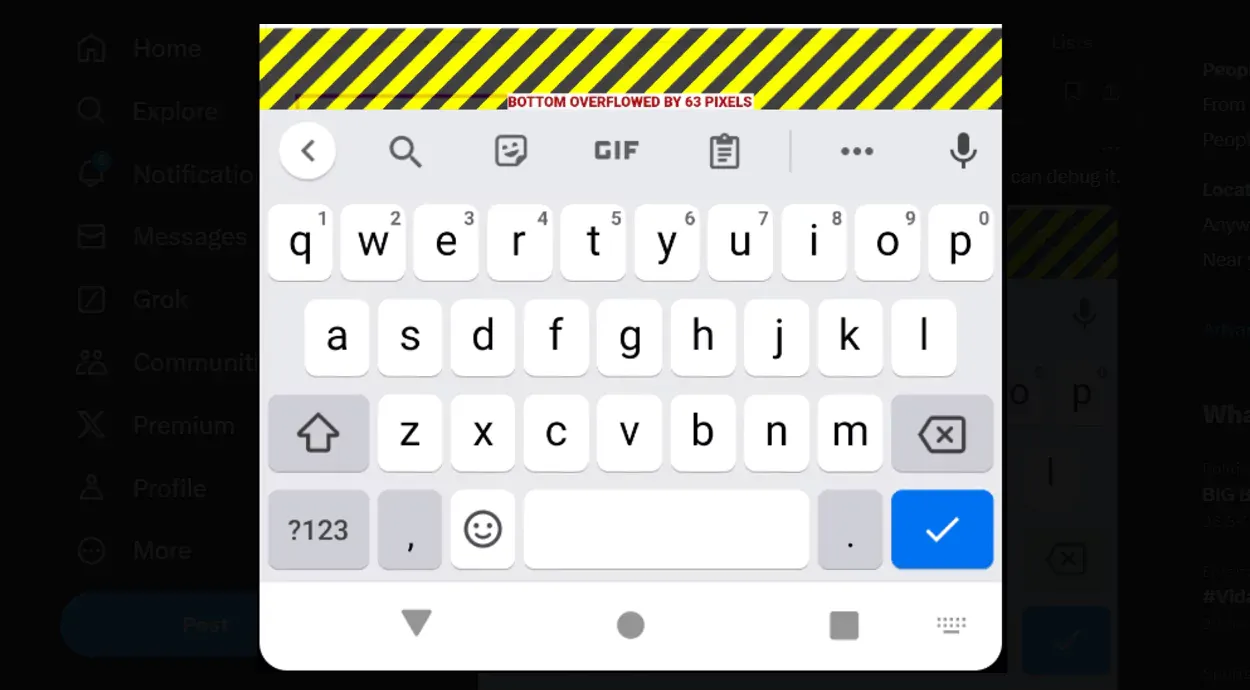
When Flutter detects this overflow, it raises an exception to alert the developer about the problem. The error message pinpoints the widget causing the overflow issue, making it easier to identify and fix.
This error can occur for various reasons, such as insufficient screen space, oversized content, or incorrect widget nesting. It's important to understand that this error is not limited to a specific widget or layout, but can arise in any scenario where content extends beyond the designated space.
Resolving the "Bottom Overflowed by Pixels" error requires analyzing the cause of the bottom overflow, and implementing appropriate solutions.
Causes of "Bottom Overflowed by Pixels" Error
The "Bottom Overflowed by Pixels" error can occur due to several underlying causes. Understanding these causes will help you effectively troubleshoot and resolve the issue in your Flutter application.
- Insufficient Screen Space: This error often arises when the available screen space is insufficient to accommodate the content within a specific widget or layout. It can occur on small devices or when multiple widgets are packed tightly. To address this, you can implement responsive design principles, such as using MediaQuery to adapt the layout based on different screen sizes.
- Oversized Content: When the content within a widget exceeds its container's boundaries, the "Bottom Overflowed by Pixels" error can be triggered. For example, a lengthy text or a large image might cause an overflow. Techniques like text truncation or image scaling can help handle oversized content properly.
- Incorrect Widget Nesting: A wrong widget hierarchy can sometimes lead to an overflow error. Misplaced column widgets or insufficient widget nesting can result in layout overflow. Ensuring proper widget placement and hierarchy can prevent this issue.
By analyzing the cause of the error, you can employ specific troubleshooting techniques to effectively address the "Bottom Overflowed by Pixels" error.
Enter the Debug Mode: Troubleshooting "Bottom Overflowed by Pixels" Error
Resolving the "Bottom Overflowed by Pixels" error requires a systematic approach to identify the problematic widget and apply appropriate solutions. This section will discuss the troubleshooting techniques to handle and fix this error in Flutter applications.
- Analyzing Render Overflow Errors: Flutter provides useful debug tools to analyze render overflow errors. By examining the error message stack trace and associated information, you can pinpoint the widget causing the overflow. This helps in understanding the context and narrowing down the troubleshooting process.
- Implementing Scrolling Widgets: Scrolling widgets like ListView and SingleChildScrollView can effectively handle overflow issues by making the content scrollable within the available space. By wrapping the content with a scrolling widget, you can ensure it remains within the screen boundaries.
- Adjusting Widget Size and Constraints: Resizing widgets and changing their constraints can help prevent layout overflow. For example, flexible widgets like Expanded can distribute available space among child widgets. Defining appropriate constraints for widgets can also help restrict their size within the desired boundaries.
- Handling Content Dynamically: Managing dynamic content within Flutter requires adaptability. Utilize techniques like conditional rendering and personalized content to handle varying content lengths and prevent overflow issues.
Understanding and Handling Insufficient Screen Space
One of the causes of the "Bottom Overflowed by Pixels" error is insufficient screen space to accommodate the content within a widget or layout. In this section, we will explore strategies to handle this issue effectively.
When dealing with limited screen space, consider the following techniques:
- Responsive Design: Implement responsive design principles to adapt your layout based on different screen sizes. Flutter includes the MediaQuery class, which allows you to obtain the device's screen size and customize your layout accordingly. You can ensure the content fits within the available space by making your design responsive.
- Flexible Layouts: Utilize flexible widgets like the Expanded widget to allocate available space among child widgets. This allows the content to expand and contract based on the screen size, preventing overflow issues.
- Adaptive UI: Consider using different layouts or UI components depending on the screen size. For example, you might use a different layout for smaller mobile devices than larger tablets. This can help optimize space usage and prevent overflow errors.
Handling Oversized Content
Another common cause of the "Bottom Overflowed by Pixels" error is when the content within a widget exceeds its container's boundaries. Let's explore techniques to handle oversized content effectively.
- Text Truncation: If you have lengthy text that might cause overflow, consider truncating it to fit within the available space. Flutter provides the Text widget with properties like maxLines and overflow, allowing you to control text display within a limited space.
- Image Scaling: When dealing with large images, scaling them appropriately is essential. Flutter provides the Image widget with various options for scaling images, such as fit and scale. Choose the appropriate scaling technique to ensure the image fits within its container without causing overflow.
- Container Constraints: Set explicit size constraints for containers holding oversized content. You can prevent the content from exceeding its boundaries by specifying a maximum height or width.
Incorrect widget nesting and layout issues can also lead to the "Bottom Overflowed by Pixels" error. Let's discuss techniques for proper widget nesting and troubleshooting Flutter layout problems.
- Widget Hierarchy: Ensure that you have properly nested widgets in your layout. For example, if you have a column of widgets, make sure they are wrapped inside a Column widget. Incorrect nesting can disrupt the layout flow and cause overflow issues.
- Expanded and Flexible Widgets: Use the Expanded and Flexible widgets to distribute available space among child widgets. These widgets allow the content to expand and contract based on the available space, preventing overflow.
- Container and SizedBox: Utilize the Container widget and SizedBox to define precise dimensions for your widgets. You can prevent content from exceeding its allotted space by specifying appropriate width and height constraints.
- Layout Builders: Flutter provides layout builder widgets like LayoutBuilder and Builder that allow you to implement customized layout conditions based on the available space. This can help you dynamically adjust the layout to prevent overflow errors.
Tackle the 'Bottom Overflowed by Pixels' Error Like a Pro
In this guide, we've walked through the common "Bottom Overflowed by Pixels" error and shared practical solutions to prevent it in your Flutter applications. By identifying the root causes—whether it’s inadequate screen space, oversized content, or improper widget nesting—you can take the right steps to fix this issue swiftly.
We highlighted the importance of tools like render error analysis, scrolling widgets, and dynamic content management. From resizing widgets to using responsive design principles, each strategy ensures that your layout remains intact across different screen sizes.
By incorporating these best practices into your Flutter development process, you'll be able to create smooth, visually appealing apps that handle overflow issues effortlessly, providing an enhanced user experience on all devices.